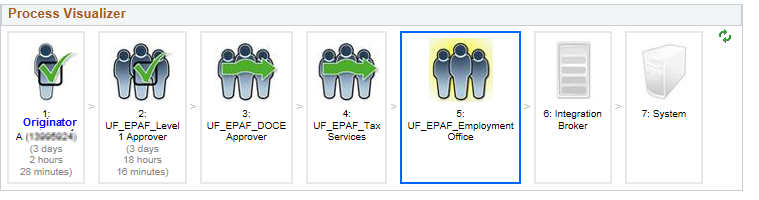Staff (TEAMS) Appointments
Establishing a New TEAMS Employee
This section discusses the hiring process for new employees. For information on making an offer, click here.
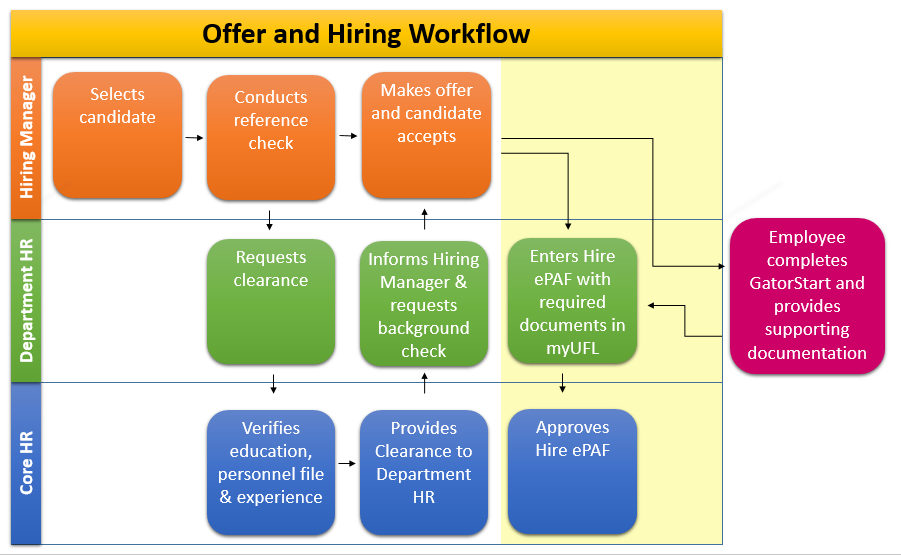
Meeting with the New Employee Prior to Their First Day
After the verbal offer is accepted, meet with the new employee to sign the letter of offer, gather required Form I-9 documentation, and explain the onboarding process. During this meeting, you can:
- Go over the I-9 process using GatorStart, UF’s electronic onboarding system.
- Request the new employee to bring the necessary documentation for the hire ePAF.
- Provide resources on benefits and retirement packages if eligible.
- Give the new employee a workplace tour.
Completing administrative paperwork before the employee’s first day ensures smooth onboarding and reduces information overload.
Entering a Staff Appointment in myUFL
When creating a new staff (TEAMS) appointment, refer to the New Hire Checklist — TEAMS and OPS General/Student for guidance. If the new appointment is for an employee with an active record, review the “Employees with an Active Employee Record” section.
1. The New Hire Checklist
- Lists the required documents for a new appointment’s approval in the myUFL system.
- Identifies documents in the GatorStart onboarding packet.
- Categorizes information by appointment type.
- Provides links to necessary form types for new appointments.
Prior to requesting new hire paperwork, ensure you do not over-document for an existing employee by reviewing the Employees with an Active Employee Record section.
2. Entering an EPAF
An ePAF is the electronic personnel action form for creating or editing an employee record. Visit the Hiring and Additional Pay Toolkit for detailed instructions. The ePAF process when hiring:
- Varies based on whether the new employee has an active record within or outside the hiring department.
- Involves multiple approval levels, including Level 1 (college-level) and Level 2 (Core HR), with potential additional approvals from Distance & Continuing Education and Payroll and Tax Services.
- Requires all ePAF requirements to be met before reaching Level 2/Core HR for approval.
- Typically takes 4 to 5 business days for review, but turnaround times may be longer during busy periods.
Employees with an Active Employee Record
When hiring an employee with an active record, consider the following:
- Determine if the person will need an HR600 form, even if the employee is not at 1.00 FTE.
- Understand that having a fellowship or courtesy appointment does not establish an employer-employee relationship with the University of Florida. New employees with no break in service from their fellowship appointments should contact Core HR for a GatorStart packet.
Best Practices
- Enter all ePAF transactions on or before the job action’s effective date.
- Submit by the deadline with all required materials to ensure new employees do not miss a pay period and can sign up for benefits if eligible.
- For incomplete hire ePAFs, include a comment for the Level 1 Approver to recycle or keep at their level until the GatorStart packet is complete.
- Complete E-Verify within three days of the employee’s start date, even if the hire ePAF is not ready for submission. Attach Section 2 supporting documents to the E-Verify case if ePAF is unavailable.
ePAF as a Communication Tool
When initiating an ePAF, use the comment section to provide specific information about the ePAF. Reasons to enter a note in the ePAF comment section include:
- ePAF is initiated to send GatorStart packet: If the ePAF is not ready for approval, enter a note for your Level 1 Approver to send it back until GatorStart is completed.
- ePAF is pending documentation: Enter a note for your Level 1 Approver referencing pending documentation. A pending Health Assessment (HAMS) will be noted on the ePAF by Level 2 Approver but will not delay approval.
- ePAF needs additional documentation: To streamline the approval process, enter a note specifying the type of form attached to the ePAF.
- ePAF under special circumstances: If special approval is obtained from a department or specific individual within Core HR, enter a note to prevent delays in the approval process.
Why do ePAFs get Recycled?
Recycling of an ePAF is a form of communication between Approvers and Originators. It typically occurs when ePAFs are incomplete or lack necessary documentation. Approvers provide detailed information in the comment section on what is still needed to proceed with the ePAF approval process.
Checking the Status of an ePAF
- To review the status of an ePAF, log in to myUFL and follow these steps:
Main Menu > Workforce Administration > HR ePAF Home Page > View an ePAF > View a Hire ePAF
- Locate a specific ePAF by entering the eForm ID, UFID, or name of the new hire.
- In the Comment History section, review notes left by any of the approvers who worked on the ePAF.
- Click the Next button to view the ePAF Process Visualizer, which shows the current review stage.
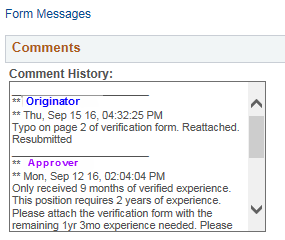
- Click the Next button to view the ePAF Process Visualizer, which shows the current review stage.